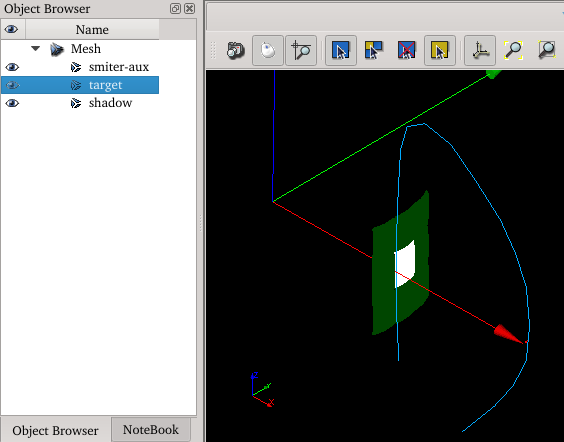2.6. Importing meshes with IMAS¶
In this tutorial the presentation of an alternative way of mesh preparation for the Inres1 test case (section Inres1 case), presented in Mesh preparation, using IMAS and its IDS databases instead of manually importing and preparing the meshes. The rest of the case procedure - calculation, results analysis etc. is the same as in the Inres1 case, continuing from the section Case preparation.
For introduction to IMAS and IDS see HOWTO Using IMAS in SMITER.
2.6.1. Downloading prepared IDS¶
First, in order to import meshes using IMAS the required IDS database, containing the required meshes, must be available. For the purposes of this tutorial the IDS was prepared beforehand.
In order to download the IDS, run the following command from base smiter directory:
$ make -C study/imas
This will download and extract multiple SMITER benchmark IDSs to
~/public/imasdb/smiter/3/0, including the one needed in this tutorial
(IDS with parameters shot: 6, run: 5).
2.6.2. Reading mesh from the IDS¶
To read the mesh from IDS, activate the SMITER module. Then proceed to run the IDS2SMESH tool, either by clicking on the
 or
click on from
the menu.
or
click on from
the menu.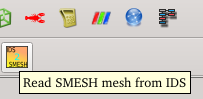
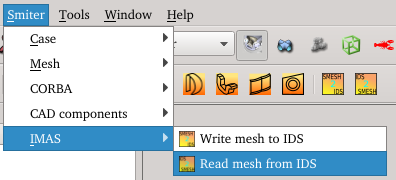
A popup window will display.
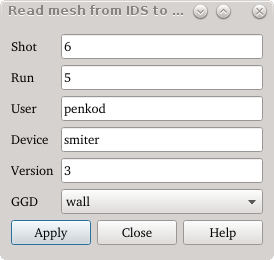
Insert the following parameters of the IDS get dialogue:
- run: 6
- shot: 5
- user: ${USER}
- device: smiter
where ${USER} is your system username.
Click Apply. If everything went
OK, a message will be displayed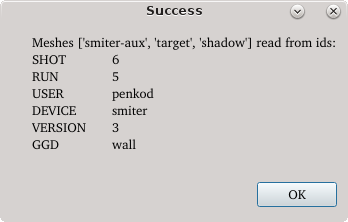
Click Ok and afterwards Close.
New meshes will be shown in the SALOME Object browser with the meshes
representing:
- smiter-aux -> Wall mesh
- target -> Target mesh
- shadow -> Shadow mesh
Activate
Meshmodule.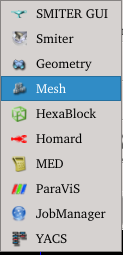
5. Display the loaded meshes in the SMESH module. The display of each
mesh can be turned on/off by right clicking on the mesh in the SALOME Object
browser (multiple selection is possible) and selecting Show or by
clicking the eye icon on the left side of the mesh name.
Now the meshes are prepared and the the rest of the Inres1 case tutorial (case computation preparation, run instructions, resulty analysis etc.) can be followed in section Case preparation.