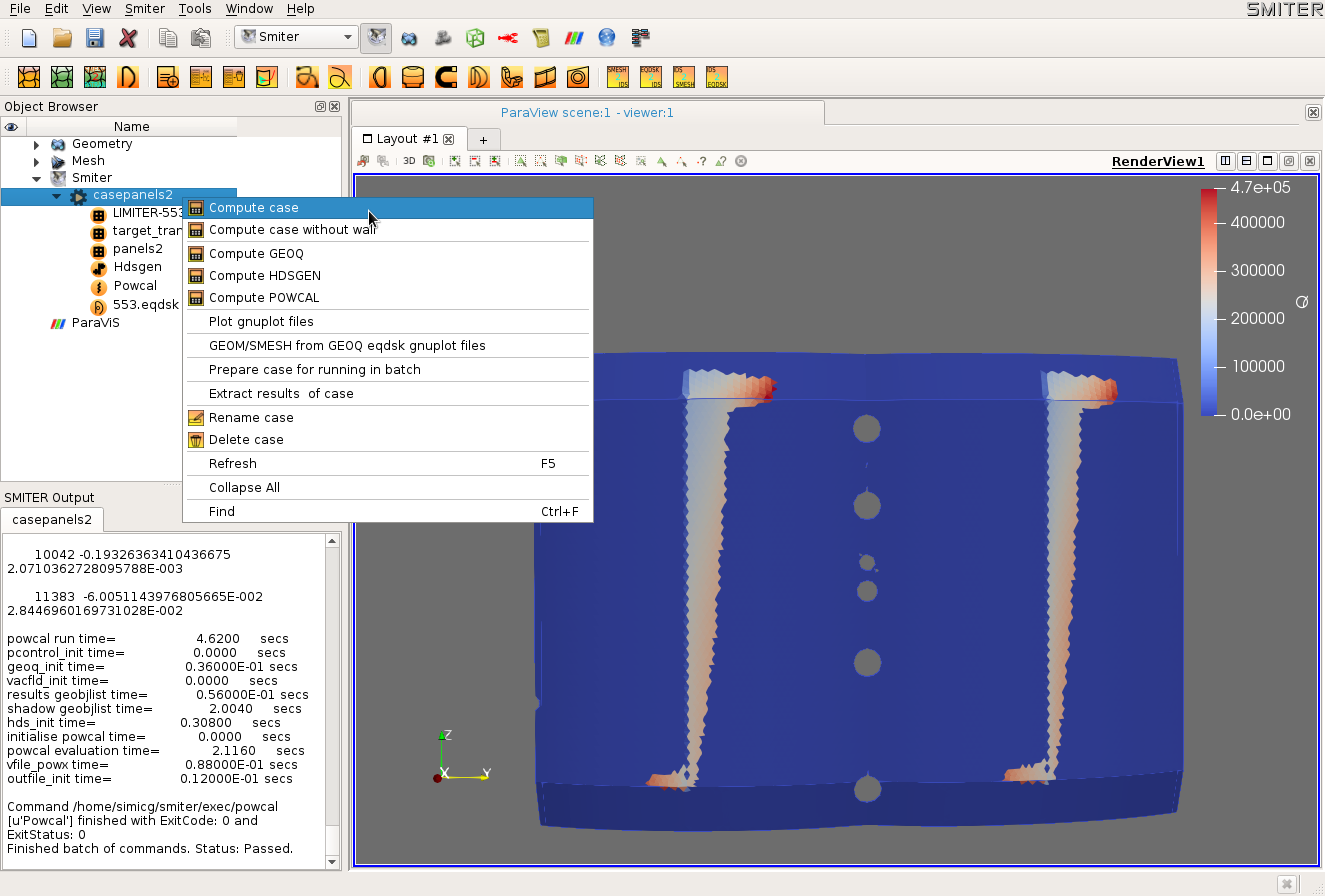2.3. Meshing CAD models¶
In this tutorial we will create meshes for SMITER from surface CAD models extracted beforehand. Unless we continue from Extracting FW4 CAD surface tutorial we need to ensure that study files are available for reading with
make -C study/tutorial
We open study/mesh1.hdf study that contains CAD geometry with
FW4 and PANELS from which we will create target and shadow
meshes. Before we go to meshing we activate the Geometry module with
a click on ![]() button from the toolbar. We setup
visibility of both models by clicking on
button from the toolbar. We setup
visibility of both models by clicking on ![]() icons and
Fit All to get ready for meshing.
icons and
Fit All to get ready for meshing.
Mesh for the target is usually required to be higher density that the shadow as we want better wetted pattern on the target. It is always good practice to find the correct mesh density by firstly trying rough meshes that are still acceptable from past experience and then doubling the density by recomputing the meshes.
2.3.1. Meshing FW4¶
Now we can move to Mesh module by clicking ![]() in the
main toolbar. While being in Mesh module we again select
in the
main toolbar. While being in Mesh module we again select FW4
geometry and set visibility by ![]() and Fit
All and the
and Fit
All and the FW4 panel appears in the Mesh module.
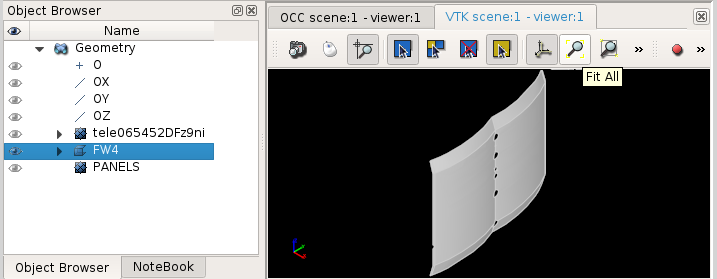
From the menu we select or
![]() button the meshing toolbar where we setup dialog with
the Name to
button the meshing toolbar where we setup dialog with
the Name to target and Mesh type to
Triangular. For Algorithm we select
Triangle: Mefisto as shown in the following image.
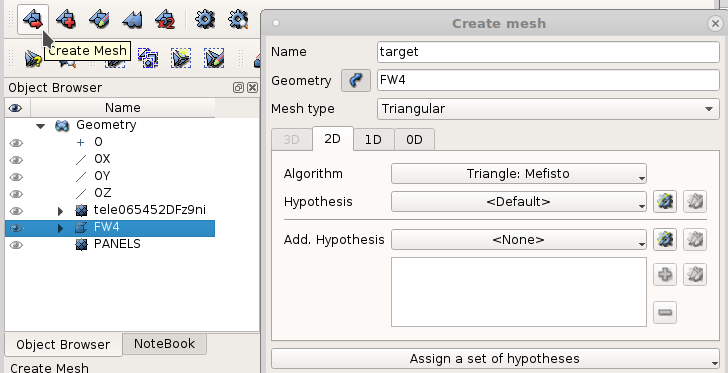
Before pressing Apply and Close we click on
Assign a set of hypotesses and within
Hypothesis Construction dialog change Name to
Max Size Target and Length to 20. This will create
Hypothesis for Wire discretisation
Algorithm in 1D tab.
At Apply and Close and
from the menu or ![]() button from the meshing toolbar
we get newly created mesh statistics stating 18545 triangles created
ifor the
button from the meshing toolbar
we get newly created mesh statistics stating 18545 triangles created
ifor the target mesh. After Close and inpecting
Object Browser and zooming mesh we obtain the follwoing
image.
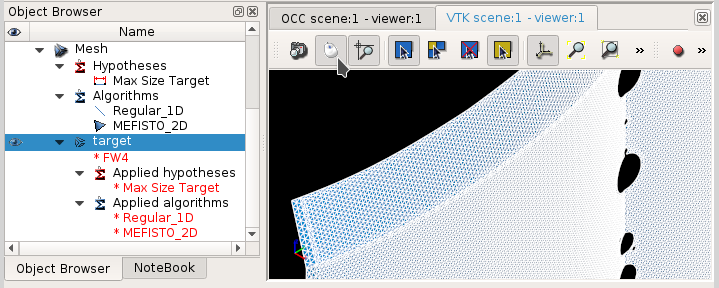
2.3.2. Creating shadow mesh¶
For creating the panels mesh we again or ![]() with
with PANELS selected from the
Geometry. The only difference is that we Assign
a set of hypotheses for 2D: Automatic Triangulation with
Max Size Shadow Name and Length set to
50 that created arounf 165000 triangles shadow mesh with some
errors in shape evaluation that seems OK.
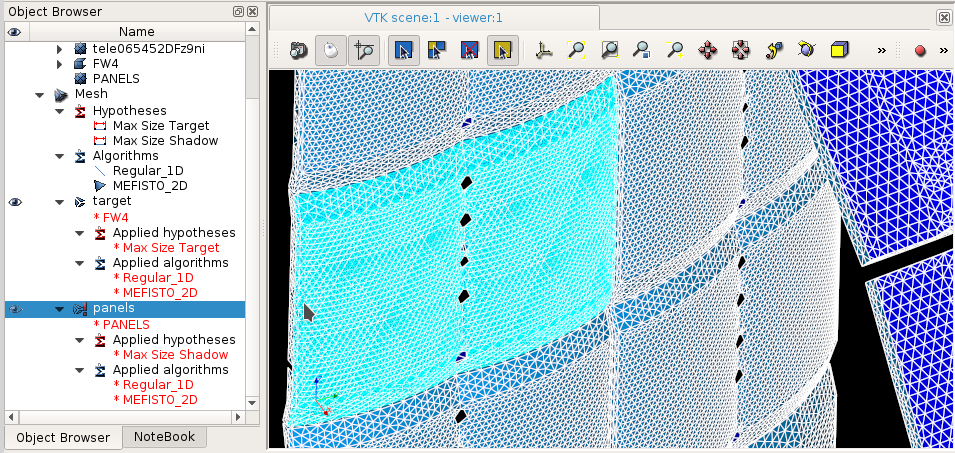
We will now create rotated panels with menu selection
, where
we Select whole mesh… named panels. Rotation axis
and point of rotation needs to be entered as shown in the folowing
image.
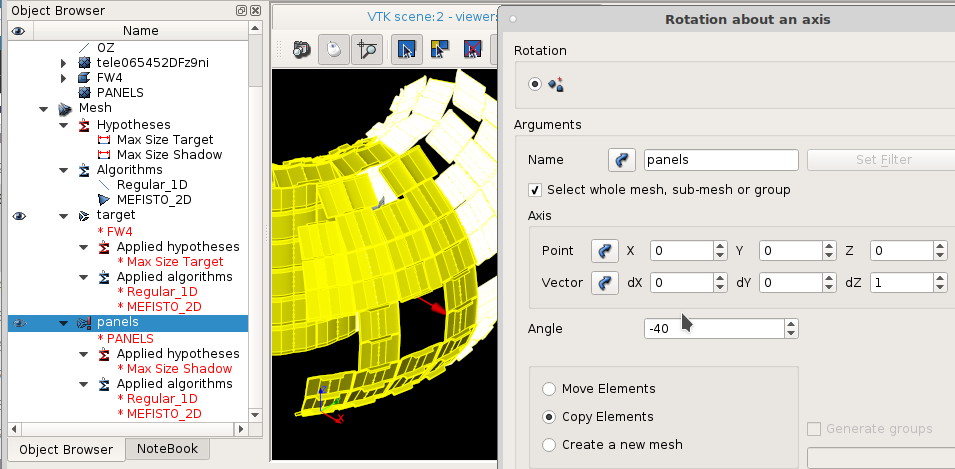
With Preview enabled we Copy Elements with
Angle -40 degrees of rotation that gets created in the
study after Apply and Close.
2.3.3. Translating target¶
In order to avoid intersection of the target with the shadow panels due do different meshing density and numerical errors we translate the target panel by less that 0.01 mm inwards. From menu we open a dialog for translation. The relative translation vector can be easily determined by firstly clicking on the center of the panel in “two-point” mode and then dividing that point position by 1000 or so to get small translation in the correct direction inwards.
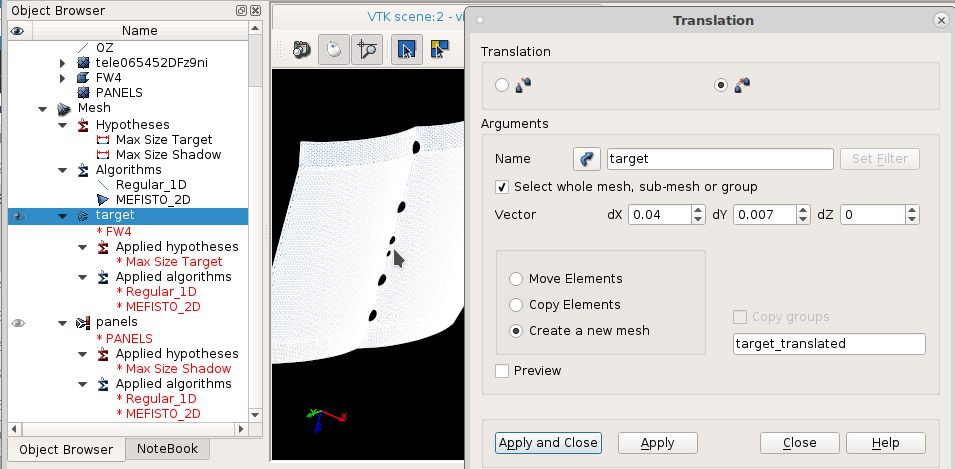
With this operation we have now prepared all meshes necessary to
compute the case and can save the study somewhere. Mesh panels
will serve as a shadow and target_translated will be a target
for SMITER.
2.4. Computing the case¶
In this tutorial we will create SMITER case with meshes prepared in Meshing CAD models tutorial. Unless we continue from Meshing CAD models tutorial we need to ensure that study files are available for reading with
make -C smiter/salome/study/tutorial
We open study/mesh2.hdf study that contains first wall CAD
geometry with corresponding target and shadow meshes.
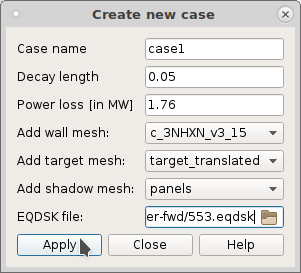
We change the following beqparameters in associated Eqdsk meshes by right clicking on them and selecting Edit ctl to:
- beq_bdryopt=9
- Required for limiter case. We set this for meshes shadow and target.
- beq_fldspec=3
- Mapping equilibrium field to cylindrical (axisymmetric). Set for meshes wall, shadow and target.
- beq_bdryopt=3
- Set this for wall mesh
LIMITER-554.eqdsk. It calculates the value of flux at plasma boundary while also including the wall silhouette.- beq_nzetap=1
- Set for shadow and target.
For hierarhical data structure (HDS) we need to increase “bin size” Hdsgen CTL hdsgenparameters
- limit_geoobj_in_bin=200
- Default value was 20 objects (triangles).
See Val-F11-fw246t-fw4t for similar test case parameters or press Help button when setting parameters.
After right clicking on Compute case the following results appear automatically.
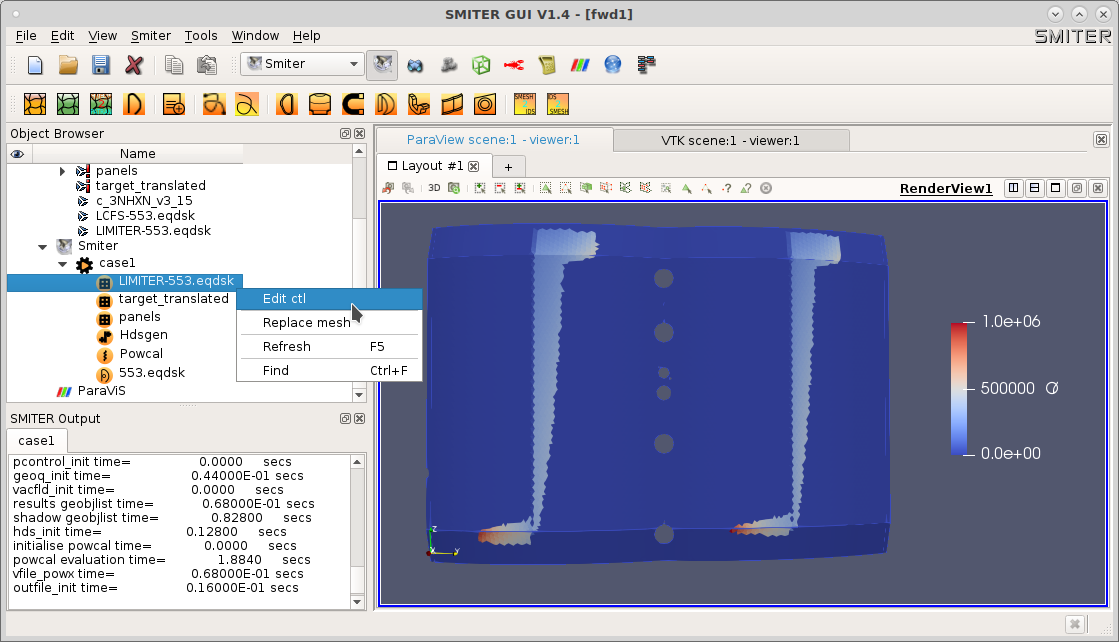
When comparing the wetted pattern with NF55 benchmark case we see similarity in the shape. Maximal heat flux should be proportional to power loss \(1.76 MW/ 7.5 MW \cdot 2.2 MW/m^2=0.52 MW/m^2\), while here we observe \(Q_{max}=1.0 MW/m^2\)
The study is available as study/tutorial/fwd1.hdf.
The difference is due to small shadow. If we increase the shadow by
rotating left and dight we get \(Q_{max}=0.47\) which is close to the
estimation and available as study/tutorial/fwd2.hdf and shown in the
following figure.